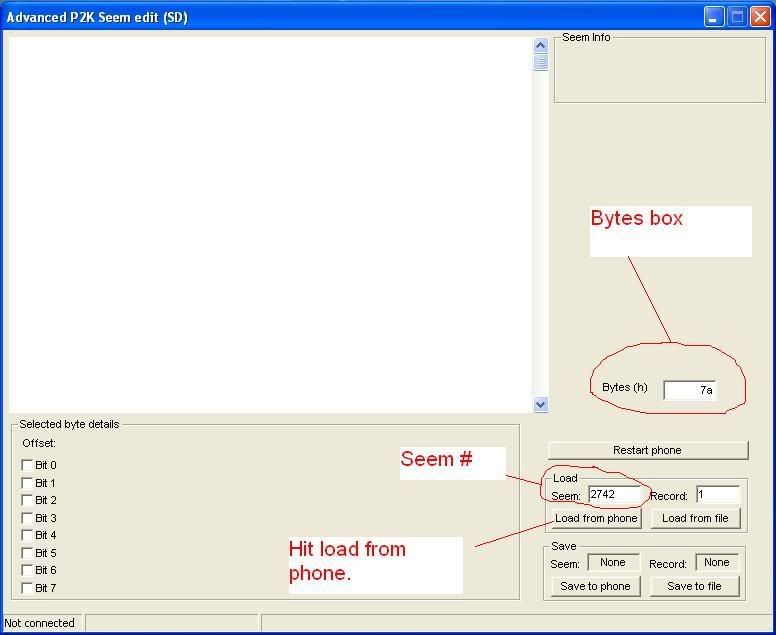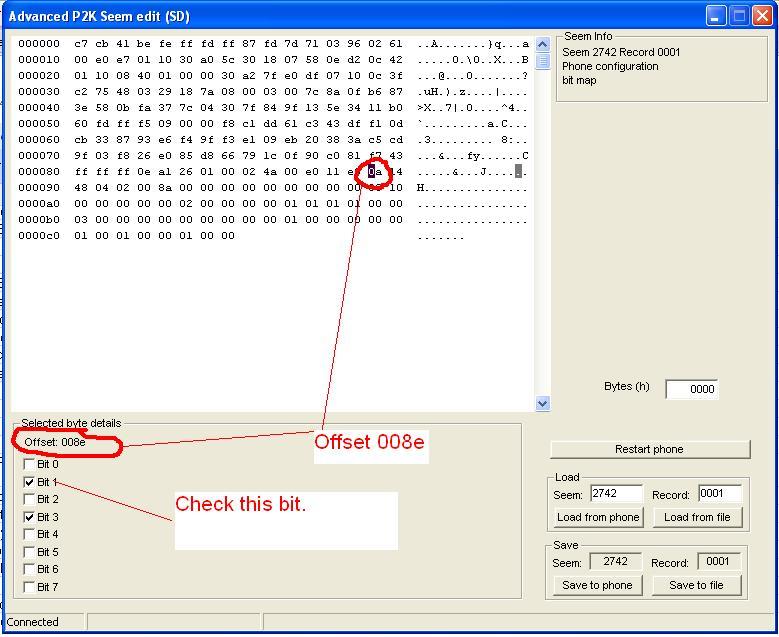Seem editing
Do not do this edit on a v3c
with Verizon firmware!
You may still use this guide. Its the
same procedure for every seem edit but not the same seem edit.
1. Plug in your phone via the USB cable
2. Start Phone Programmer or flash and test commands(comes with PST 7.2.3)
3. If you've installed the additional
drivers
for Phone Programmer before, skip this step. If you haven't, you will be asked
to install a couple new drivers. Use Search for a device.. Then use Specify a
location... then select the directory where your original V3C drivers are
located. Drivers can be found
here
4. You should hear a series of USB chimes. Wait untill they stop, and Phone
Programmer is ready to be used.
5. Start
P2KSeem4v710
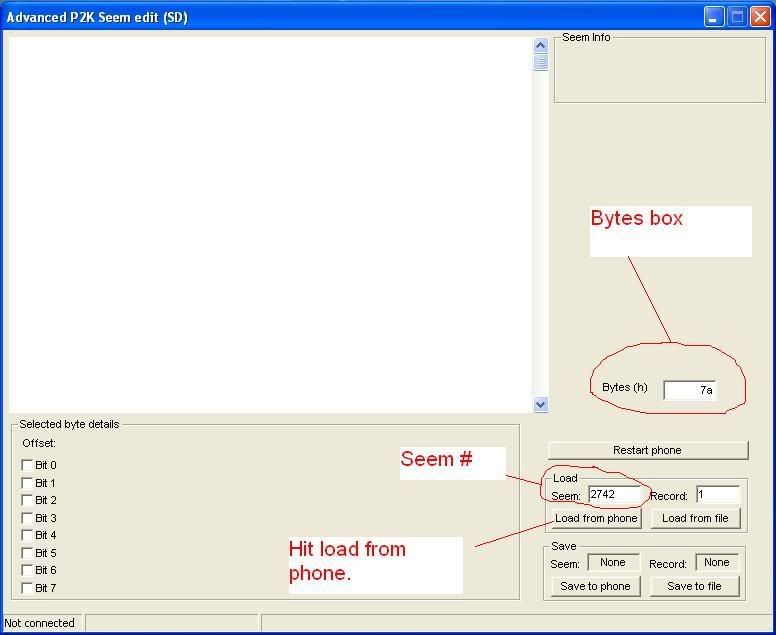
6. Now, in the bottom right where it says Load, there should be an input box
labeled Seem: -- this is where you type in 2742 (which is where most seems edits are
located).
7. To the right, there is Record: -- make sure that this says 1
8. There is an input box above Load that is labeled Bytes (h) -- the default
should be 7a -- which does work, but not for what we're doing. Here you need to
change it to 0000
9. Then you click the [Load from Phone] button under the load section.
10. You will see a bunch of random numbers in the top left of the seem editor.
These are the actual seems. How these work, is like a graph... the left side is
00 - 80 and the top is 0-9 & A-F
[00 10 20 30 40 50 60 70 80] x [ 0 1 2 3 4 5 6 7 8 9 a b c d e f ]

[ 70 x b = Offset: 7b ]
11. We will be enabling the analog clock. For this we need to find offset
008e.
Then you will be checking bit 1.
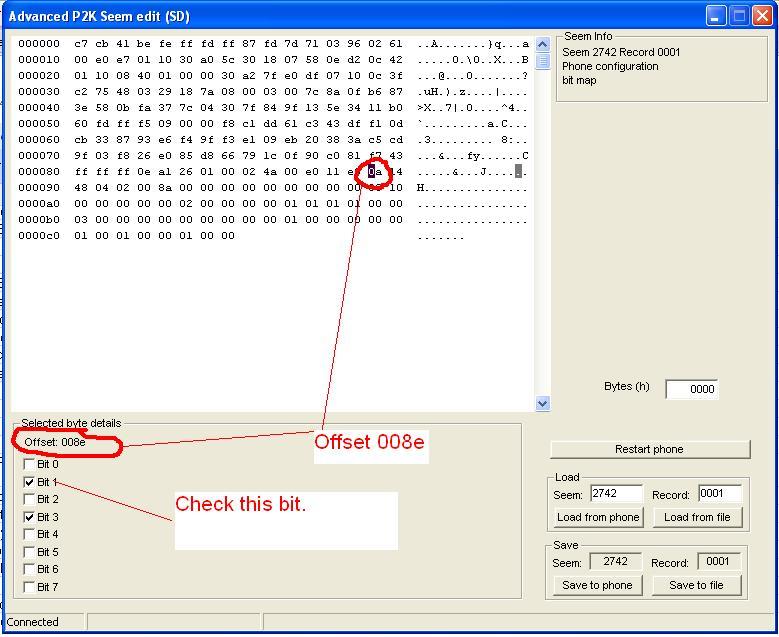
Then hit save to phone. Hit the restart phone button and go to personalize>Home
screen>Clock. Now you can choose!
Now that you have done a seem edit (Wasn't so bad was it) You can do many
things to personalize your phone. See my
seem edit spreadsheet